Optimizing your creative assets for Google App campaigns (UAC)
User Acquisition Campaigns
October 13, 2022
Performance marketing is moving to a more algorithmic and AI-based approach.
This is true for several ad networks, and even more for the 2 giants that are Facebook and Google.
Facebook has AEO (App Event Optimization) campaigns. With Universal App campaigns (UAC), the way to run mobile app campaigns with Google radically changed.
The change is a big adjustment. But some publishers have had their best performing campaigns on UAC (now renamed “App Campaigns”) since they’ve embraced it.
It also seems that Google has a few tricks up their sleeves, with recent announcements regarding video ads on the Google Play Store, similar audiences and playable ads.
Insights, advice and opinions on App campaigns from the industry
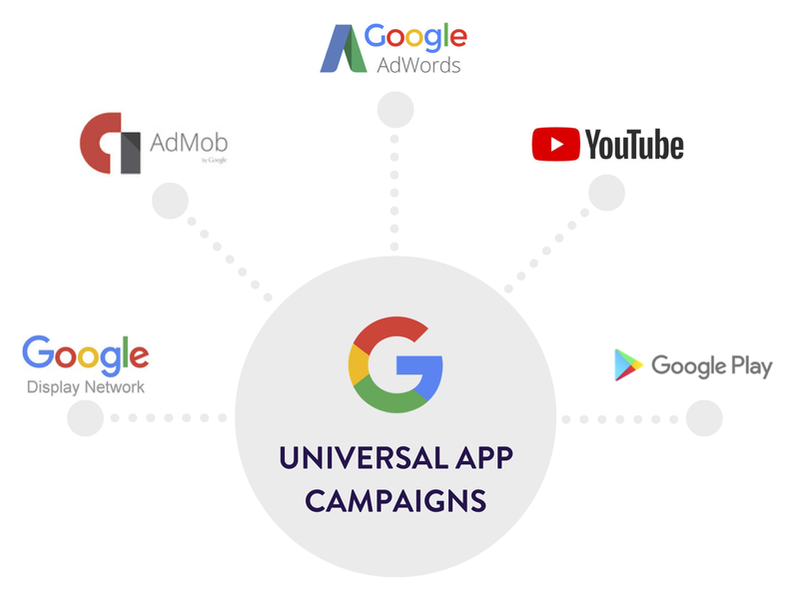
For insights on Universal App campaigns and advices on running your own campaigns, here are some very interesting resources:
- The era of algorithmic marketing: 6 mobile marketers comment on Google’s UAC & more
- 5 reasons why your UAC strategy is failing
- How to Optimize Google Adwords Universal Campaigns v 2.0
- How to deal with Adwords UAC webinar on the Mobile Marketing Experts Facebook Group
We’re putting together a detailed guide that summarizes the advice and best practices Google and advertisers have shared so far.
In the meantime, what you need to know for this post (but we encourage you to read the resources above) is that there are different types of campaigns:
- Install volume – campaigns that optimize towards driving app install volume (can still factor in data from those who have completed target in-app actions)
- In-app actions (“value-driven campaigns”) – campaigns that optimize towards cost for specific in-app event(s) post install (reaching X level, a sign up, etc.). For this you will need conversion tracking set up, either with Firebase or a 3rd party like Adjust
- tROAS (target Return On Ad Spend) – you tell Google Ads the average value you want back for every dollar spent. Your budget is then used to get as much value as possible at the amount you set. This should become publicly available later this year.
It is also not recommended to run campaigns optimized for In-App Events straight from the start. This is something you want to gradually introduce so the algorithm can learn more about the type of users you should focus on and improve performance.
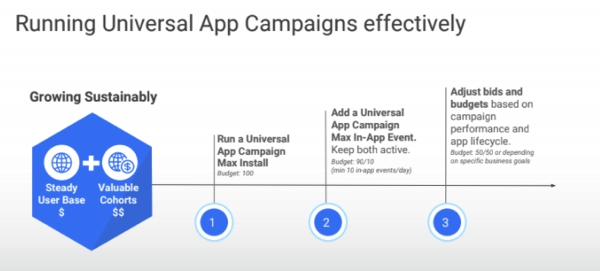
Before optimizing for ROAS (tROAS bidding), you first want to make sure that your campaigns optimized for in-app actions are successful.
Why creative optimization is critical for App campaigns (formerly UAC)
Creatives optimization is one of the most important levers to play on for App campaigns, given that Machine Learning takes care of a lot of manual placements compared to the campaigns you could run before with Google (Google Search Network, Google Display Network or YouTube ad campaigns).
While App campaigns has taken away the manual placement and simplified bidding, it has enabled new bidding strategies like in-app action targeting or ROAS targeting. Making advertisers’ strategy more about engagement and what happens further down the funnel.
This also puts an emphasis on ad assets optimization, because this is what you have the most control on when starting your campaigns: ad text ideas, creative image assets and creative video assets.
Want to talk to one of our project managers so we can put together a proposal for your App campaigns creative asset? Contact us here!
By increasing the conversion rates of your ads, you can directly improve your performance in auctions and enable your campaigns to back out more efficiently to your target CPIs/CPAs.
This is why in this article we focus on App campaigns creative optimization.
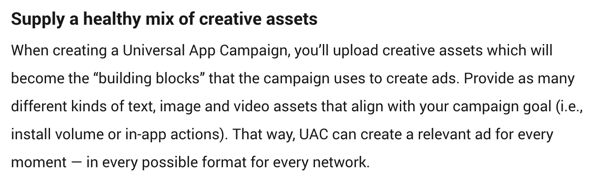
In terms of creatives for App Campaigns, you want at least: a landscape video, a portrait video and a landscape image.
If you’re looking for inspiration or want to understand where other apps in your niche advertise and which creatives they use, check out our post on how to do a competitive analysis for app install ad creatives.
Leverage Ad Groups and group creative assets by theme
By the end of May 2019 you should be able to use ad groups in your App campaigns.
Ad groups give you the possibility to have different ad groups, with different marketing themes, within the same App campaign.
This allows you to have themes highlighting different features or benefits of your app.
Examples of different themes for a healthy meals app:
- Focus on the most popular recipes
- Focus on the variety of diets available
- Focus on automatic shopping list
- Focus on delivery options
- Focus on social proof (testimonials, endorsements)
- Special seasonal deal
- Etc.
You can also upload different creative themes (gameplay vs. cinematic for example, lifestyle vs. app footage), both so you can get a sense of what works best and also because depending on the video placement some creative themes might resonate better than others.
There is unlimited ad groups you can create within a campaign, so technically you’ll have unlimited assets per campaigns (with a max per ad group of 4 text ideas assets, 20 image assets and 20 video assets).
Below are some slides from Google I/O 2019 where they made the announcement.
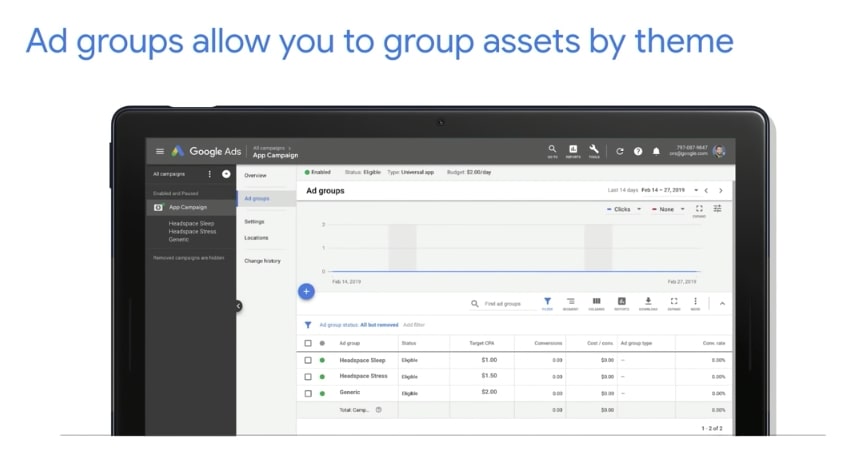
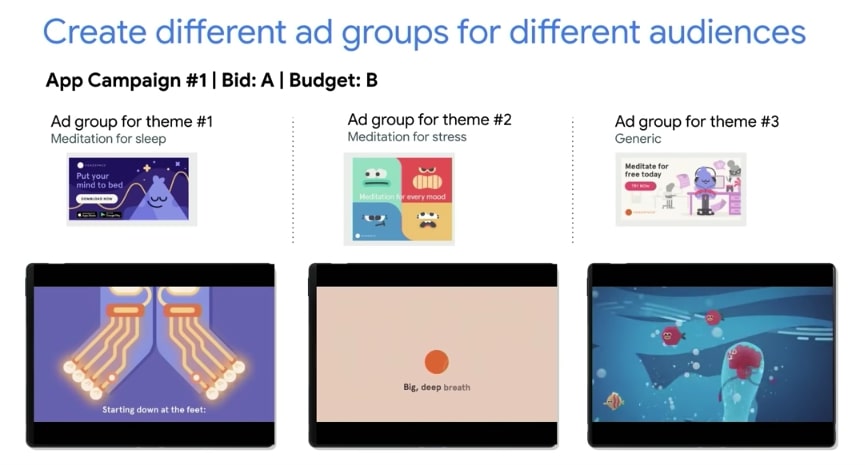
Optimizing ad text ideas assets
The first part of the Ad assets in your Universal App campaigns dashboard are the ad text ideas.
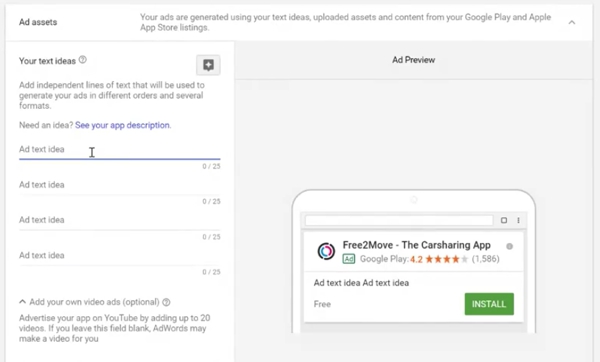
You have to choose 4 short texts (max 25 characters) and value propositions that will be used in ads. This is different from how it worked in the past (Adwords app install campaigns) where you could set as many campaigns as you wished, so make sure you make the most of these text lines and refresh frequently to test what works best.
The feedback so far from advertisers is that texts that focus on benefits rather than technical features typically drive better performance.
When working on these ad texts, you want to keep in mind that they can be used on all types of inventory across the Search Network, Display Network and AdMob.
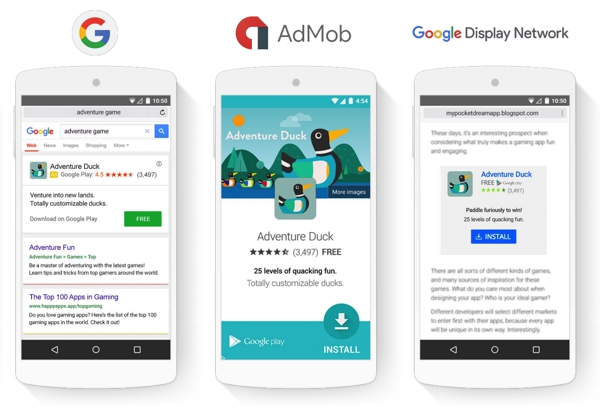
Some users might be searching for your app on Google, others might be reading an article related to a keyword you inserted in the Ad text ideas.
In both cases, your App title will be displayed. So 2 things:
- Your app title should be optimized (thought through) so it works both for organic users in the Play Store (App Store Optimization) and paid traffic (UAC);
- There is no need to repeat the keywords that are in your app title: it’s best to find complimentary benefits of your app.
As mentioned your Universal App campaign optimization can be done either focusing on App Installs (Install Volume) or specific In-App Events (In-App Actions).
You need to adapt your Ad text ideas based on the kind of optimization you’re choosing. For example:
- If a campaign is optimized for Install Volume, putting the focus on benefits that come quickly to users might be best. Something like “Free books & bestsellers!” for example. Note that there is already a download button on the ad so using a text line to ask to download would be redundant.
- If another campaign is optimized for users that register/sign up, it makes more sense to have something like “Sign up for free today!”. Same here, keep in mind there is already an install button.
It’s also important to understand that the texts will be mixed and matched within an Ad Group. This means they should be able to work by themselves (provide a clear value proposition) but also when combined together.
Using punctuation (if number of characters allows) can help give more sense to the ads when the texts are combined. Example:
- Ad text idea 1: “Healthy meals delivered.”
- Ad text idea 2: “Easy and free sign up!”
- Potential combinations (Google chooses those): “Healthy meals delivered. Easy sign up!” or “Easy and free sign up! Healthy meals delivered.”
Just know that Google won’t combine two text assets that have a “!” in them, as it would then violate Google’s editorial guidelines.
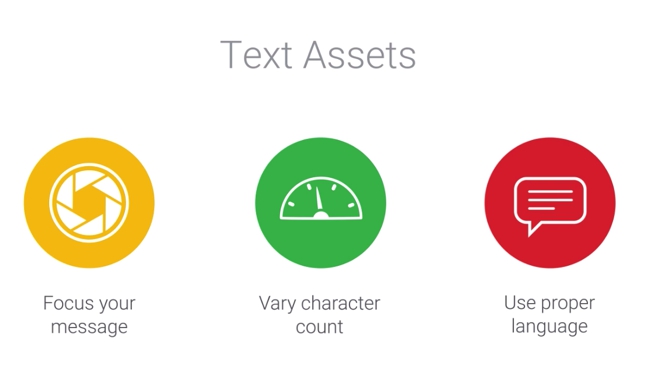
App campaigns Image assets tips
Google lets you upload up to 20 images that will be used to create ads for the Google Display Network. There are many possible image types and dimensions, because there are many placements possible. Google’s recommendation is to now focus on:
- Landscape image: 1200*628, 600*314
- Square image: 250*250, 300*300
- Banner: 320*50

Below are what were previously the most common ones.
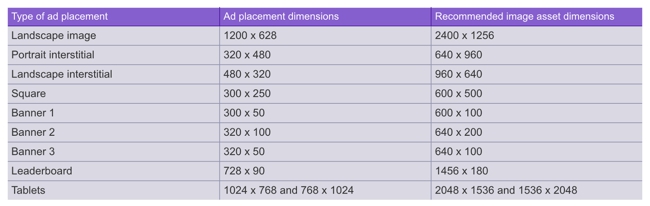
Here are a few other tips straight from Google regarding image assets.
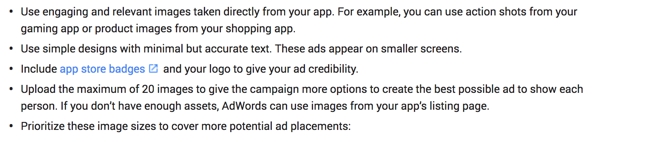
Optimizing your video creative assets for App campaigns
The first thing to know is that if you do not upload any video asset, Google will most likely automatically create a video using your Play Store or iOS App Store screenshots/elements. This results in a video where you do not control the messaging (or quality), and where the quality will most likely be lower than what you could create yourself (or have an agency specialized in video ads like us create).
Here is an example of an automatically created video asset:
By uploading your own video ad creative assets, you keep a better control over your messaging and how you present your app.
We might be biased…But both Google and the advertisers shared that videos are the ad creatives that tend to bring the most valuable users.
Videos indeed help better depict your value proposition and anyone who downloads the app after watching a video has a better understanding of your product and therefore will be more likely to be an engaged users.
So we of course recommend to create and use videos that target your audience, have the right messaging and have better chances to perform. Instead of relying on what is created automatically.
Where your App campaign video creatives can be displayed
Just like for the image assets, uploading different kinds of videos (in this case with different ratios) opens new placements.
For App campaigns, you can upload videos in any ratio between landscape 16:9 and portrait 9:16. For example:
- Landscape 16:9
- Square 1:1
- Portrait 2:3
- Portrait 9:16
The good news? The first 3 ratios above are also supported by Facebook so if you’ve been using video creatives on FB you can test them on App campaigns very easily.
Regarding the actual resolutions, Google does not share a best practice on this though. Here is what we typically use for our clients at Apptamin: 1920×1080 (landscape), 1080×1080 (square), 1080×1620 (portrait 2:3).
We tend to prefer videos in portrait 2:3 rather than videos in portrait 9:16 because the latter might be cropped when displayed on YouTube depending on user’s behavior.
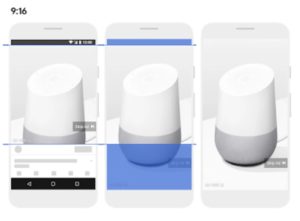
What you therefore want to do if you go with portrait 9:16 (which might be good for the Display Network) is avoid having core messaging in the top 10% and bottom 25% of the video.
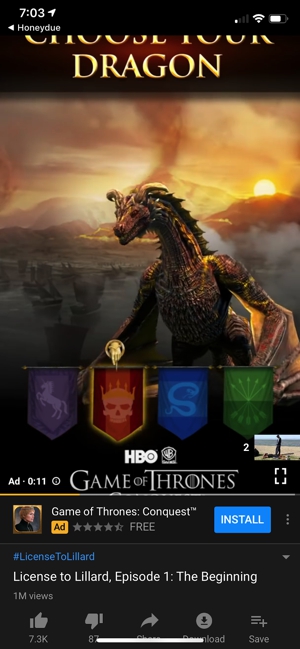
So where are these videos displayed?
Admob
On the display network (via the AdMob ad network), all 3 ratios (16:9, 1:1 and 2:3) might be displayed.
If you don’t have all the ratios, the ads either “adapt” the creatives or they will just not be displayed at all. It’s important to understand because 70% of all video ad views on Admob are on devices held vertically.
In terms of adaptation two things can happen if you only provide a 16:9 video (landscape/horizontal) and the orientation of the user’s device is in portrait (vertical):
- Google will show other information below the video
A UAC landscape video ad via AdMob
- Google will use its “auto flip” technology to transform the landscape “original ad” to a portrait ad. It uses machine learning to turn a landscape video into a portrait video based on what it believes to be the main content of the frame.
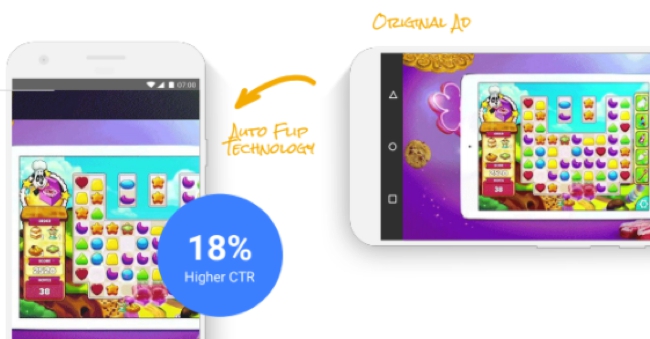
UAC Landscape video auto flip
This is useful but it’s best to upload your own portrait 2:3 video ads: you are maximizing the chances of the ad being displayed. Because it is meant to be a portrait ad the user experience is also more immersive (and better) and should lead to better CTRs Installs (or post-install conversions).
Also, neither you or Google can ever know what the ad looked like when it is served using AutoFlip because it just shows as an impression against the landscape placement.
Square videos also tend to perform better than landscape video for the Display Network.
YouTube pre-roll ads
The other main place where your ads can be displayed is of course YouTube.
Just like your Google Play Store promo video, the ad video creative for YouTube ads should be a landscape video. If you do not have a landscape video, then your ad most won’t be displayed to YouTube users.
You can ask your Google account representative to make an App campaign video only, however there is no way to display on YouTube only or push more towards YouTube vs. Admob. To access the YouTube inventory, bidding higher is definitely necessary. In the past (pre-UAC), YouTube bids needed to be about 3 times higher than for the Search Network.
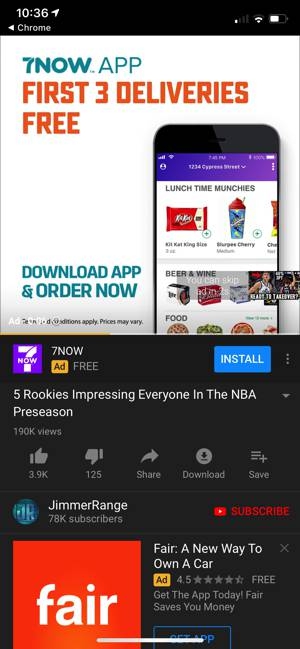
If you use YouTube often, you might have seen two new placements that Google has launched recently:
- YouTube Homepage ad – you are eligible to show app ads on the Homepage when you upload a landscape image asset. You don’t need to do anything else to benefit from this new placement.
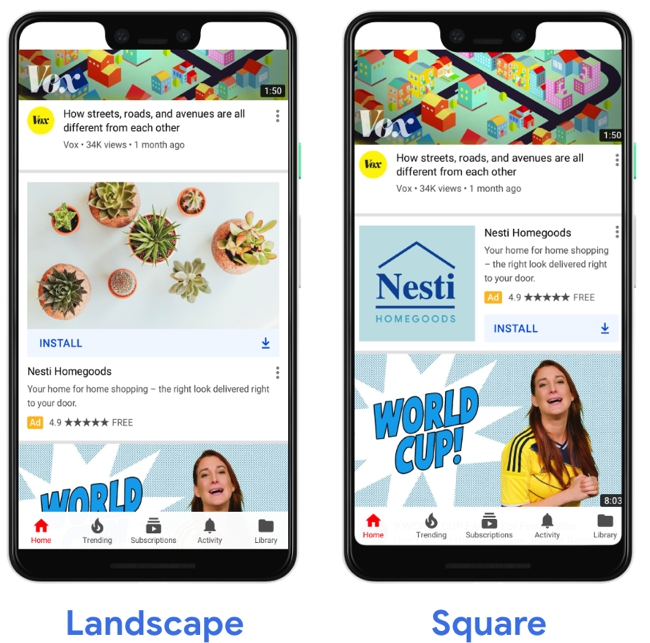
- YouTube Full-Canvas in-stream video ads – the space below your video ad show additional app store information, including the first 3 screenshots. You are automatically eligible to show these ads if you upload a video (landscape or portrait)
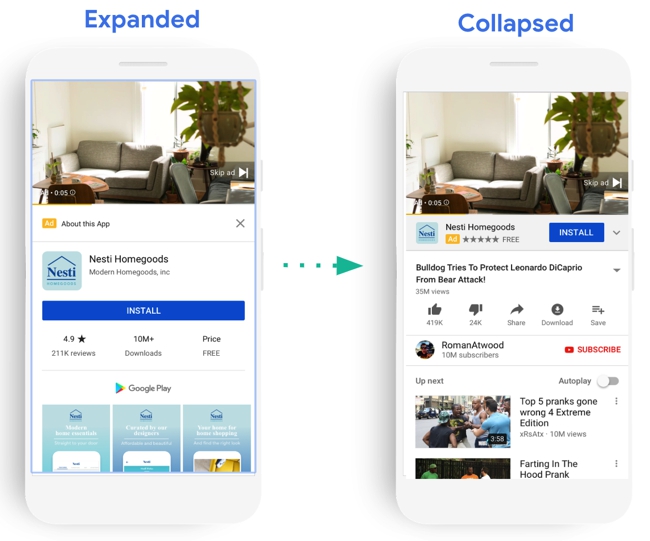
For users on iOS, they are of course shown the iOS App Store listing (see below).
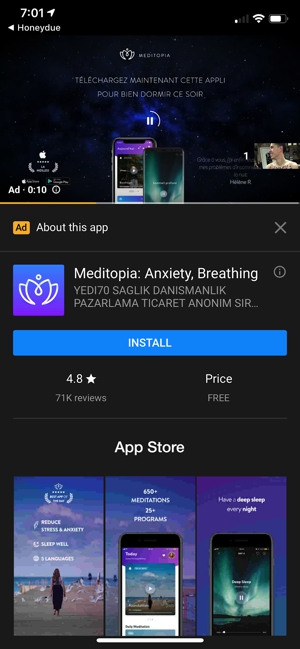
YouTube bumper ads
YouTube bumper ads are unskippable 6s ads that are displayed during a video a user is watching.
At the moment App campaigns do not place any video as bumper ads and it doesn’t look like it’s going to become public this year (it is “whitelist” only for now). The methodology to measure engagement will be different (a bumper ad view corresponds to a click for example).
Google Play Store video ads
On March 15, AdMob/Google announced that they are beta testing video ads on the Play Store. This is something that will be available to developers (starting with game developers) via Universal App campaigns as well. As for the other placements, it will use machine learning to better target potential customers.
The ads are landscape and will be “click-to-play” (no autoplay). It of course does not need to be your Google Play Store promo video: it can be any videos that you upload as a video creative in UAC.
Creative considerations for App campaign videos
The advice Google gives below are pretty classic for app install ads. In other resources Google advises to grab attention in the first 2-5s: when users click within the first quarter of the video, conversion rate tends to be highest with lowest CPI. You get it: grab users’ attention.

Different lengths
You also want to upload videos of different lengths while remaining between 15 and 30s. You can technically upload videos with shorter lengths however it is not advised until the bumper ad format is official.
The placements will not be different when you upload different lengths, but it is a way to test which creative works better.
For games, 15s videos generally work better but Google still recommends to upload different lengths.
For non-games, here too you should upload as many variations as possible. If your brand is less known, some extra seconds can help you better communicate what your app is about.
When your videos are longer, you should still start strong and quickly make clear what you’re expecting users to do via a call-to-action.
Video messaging in line with your campaign optimization (Installs vs. In-app actions)
Once you start allocating budget to in-app actions campaigns (optimized for in-app events such as reaching X level, signing up, etc.) keep in mind that what you eventually want new users to do is reach that action.
This is why you should adapt ad creatives to the actions you want them to do. Just like we talked about in the ad text ideas section. Talk about the benefits (or excitement) that they will get once they get there. Or a specific promotion for the in-app action you’re optimizing for (example: use code WINE10 for your first wine bottle purchase).
What we mentioned above about uploading as many variants as possible is especially true for UAC campaigns optimized for in-app events: you are giving more “input” to Google’s AI algorithm to optimize (hopefully, faster and at a lesser cost). Both advertisers that have had success with UAC and Google say that you should use all 20 video slots that you have.
Design for sound on and off environments
Google estimates that 95% of YouTube ads are watched with sound on.
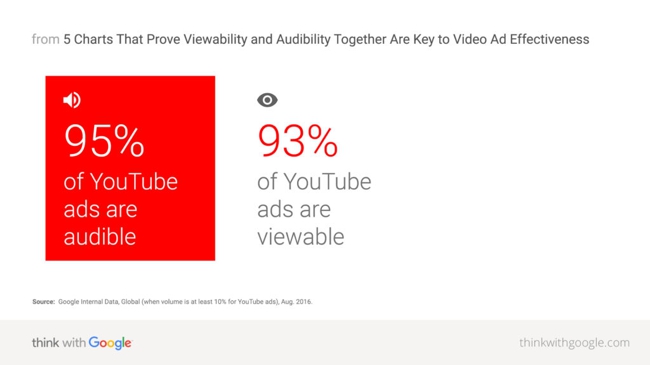
So even if your videos will not only be placed on YouTube (cf. “Where videos display” section) it is highly recommended to leverage sound in your UAC video creatives. It improves significantly brand awareness, ad recall and consideration.
This is a major difference compared to what you might have been doing with your Facebook or Instagram ads.
That said, do not forget users that have sound off or on low volume (let’s say, playing a game on a subway). So make sure the video can also be understood with the sound off. Like for Facebook feed ads, use copy or subtitles.
Showing your brand early on
Despite your best efforts to keep them engaged, several users won’t stick around for the entire video. This is especially true when they’re given a way to skip the ad after 5s like on YouTube.
That’s why it’s important to show your brand really early on in the video. So within the first 5s, make sure your brand is shown in the video. It can be showing your app icon but also done through showing your brand in the app/product.
Using the App Campaign Ad Assets Creative Report to optimize
So what happens when you start running your campaigns?
First, you want to give some time (so yes, money too) to each of your campaigns. Less than a week is definitely not enough because the algorithm needs a bit of time to adjust and optimize (especially for In-app actions campaigns).
On the MobileDevMemo Slack group, Jorge Canga from Lab Cave said that “It takes the algorithm around 2 weeks for Android games and 4 weeks for iOS to show the best CPIs”. Others talk about waiting for at least 100 conversions before making any changes. The people we talked to at Google mentioned 3 weeks as often being the sweet spot (but it does vary depending on bids and budget: the more Google can front load bids and budget to test more and higher quality inventory, the better).
You can start seeing the performance of the different assets in your Ad Assets creative report.
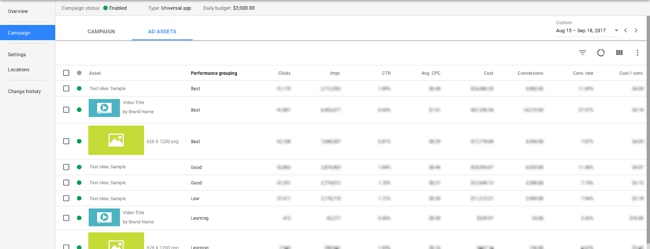
In there, you’ll find two main types of information for each asset:
- Performance grouping: Best, Good, Low, Learning;
- “Typical” conversion information like number of Clicks, Impressions, CTR, Average CPC, Cost, Conversion, Conversion rate and Cost per conversion.
When making your decisions, you can not only look at one or the other: the creatives are served on all different types of inventory that inherently perform different from one another. For example a video can show on Admob or YouTube, and those platforms convert very differently, so you can’t just compare CVRs or CTRS in isolation.
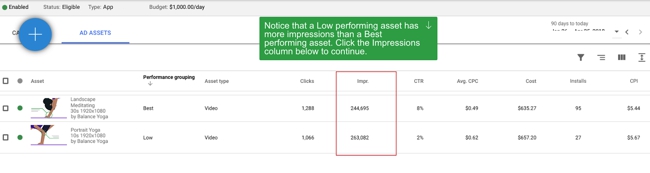
In order to understand how different networks or conversion types contributed to the performance of each asset, click the segmentation icon  then “Network”.
then “Network”.
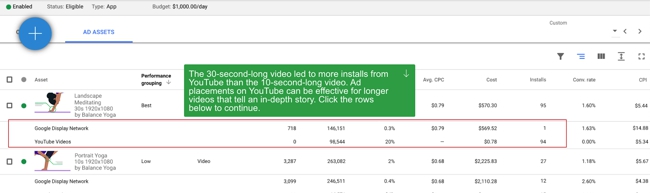
Note: Google Display Network regroups impressions/conversions from the Google Display Network and the Google Play Store ads.
For performance grouping, the most important is to understand that the performance Google indicates is relative to the performance of all the other assets within each Ad Group (when available). And based on lifetime assets.
This means that you can have 3 creative assets that perform very well yet have one indicated as Best, one as Good and the last one as Low. So as long as you have not reached the 20 videos limit, be careful about discarding the Low assets.
This is why it’s of course also critical to look at the conversion metrics as well, so you can get a better sense of the assets’ performance (and compare with other UA channels). It allows you to remove creatives some with more confidence when they are not working well.
There is also something you can assimilate to the “less worse” ad asset for a specific placement. An asset optimized for a specific placement (example: short portrait video for Display Network) might not have a performance grouping and metrics as good as a landscape video ad does on YouTube for example. Yet removing it might lead to the landscape video ad being used for the Display Network placement and lesser performance then the initial portrait video. Here’s how Google puts it:
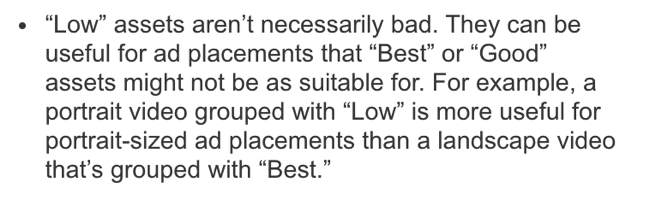
That’s why Google recommends to replace assets categorized as Low only once you’ve reached the maximum number of assets for a specific format.
You should also look at post-installs insights for the events you’re tracking for each creative. For this, you have to add columns for conversion data in your ad assets report, and then segment > conversions > conversion action.
Note: asset reporting currently does not include the assets that were automatically generated, so you should not expect the sum of all asset spend to be consistent with your overall campaign spend.
Using YouTube Analytics to optimize App campaigns
Despite the fact that you can not get “advanced” insights for each video anymore, one additional source of information you can leverage is YouTube analytics.
The new videos that you add to your Universal App campaigns are YouTube videos. If you upload them as unlisted videos (which we recommend) then you can analyze different engagement metrics for each ad.
You can for example look at the audience retention for each video and understand when users drop off in the ad: the first few seconds, or later on.
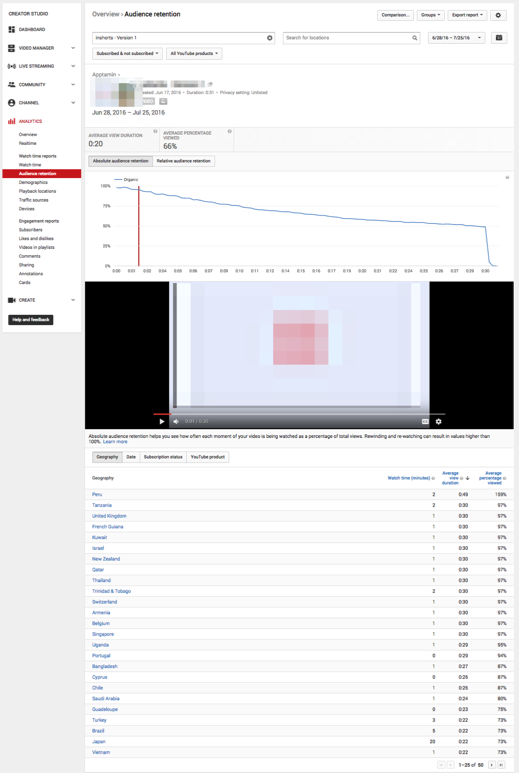
What would be super interesting to know is of course when people convert the most during the video, but this is not possible.
Conclusion
App install ads are clearly evolving to take more into consideration what happens after the download, and that makes Facebook’s AEO and Google’s UAC really interesting.
It also changes the way advertisers work and approach their campaigns, including when it comes to creative assets.
It’s really important to understand where and how your assets are displayed, so you can optimize them to improve performance. Different placements lead to different creative considerations when producing your videos. With UAC your videos can be displayed on/via:
- Admob
- YouTube
- YouTube bumper ads (upcoming)
- Google Play Store video ads (in beta)
Once your campaigns are running, a critical part of the optimization you need to do as an advertiser is analyzing the ad assets creative report and updating assets based on performance. For video optimization (and future video productions), taking a look at the YouTube analytics of your creatives can also help.
Have you been running UAC campaigns? Share your insights and questions on best practices and creative optimization in the comments!
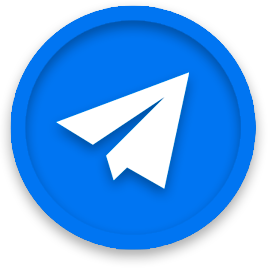




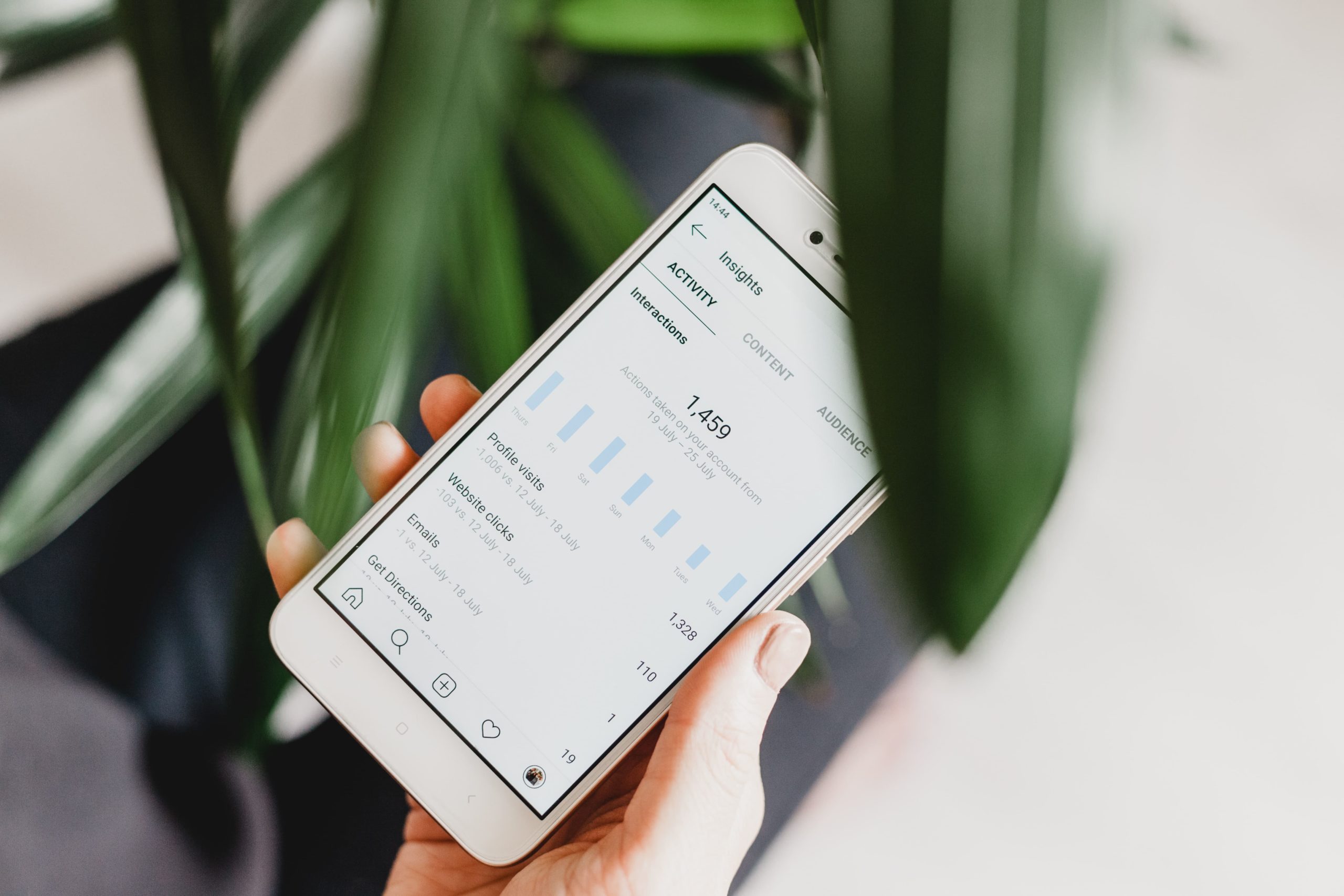










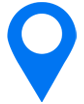
loved ur post.
Keep it up!!
Hello
Thank you for sharing this wonderful blog, and providing very useful information.
Thanks for the AWESOME content. I have to be honest and say that I’m very surprised that the company provides a lot of good mobile mkt content in general, even though at first I’d think it would be all about video marketing.
I’ll try to read all the posts here, maybe I can finish one day
Kudos ! thanks for sharing such an interesting information in a gentle manner.
Kudos ! thanks for sharing such an interesting content in a gentle manner.
Really I am impressed with your content. Looking forward to more posts.
Hello
Thank you for sharing this wonderful commenting sites, and it is very useful sites for backlinks
Great explanation, thank you for sharing. Do you know bumper ads are already available?
You’re correct Marcin however as far as we know Bumper Ads are not part of App Campaigns (formerly UAC) but created but created via Google Ads. Let us know if you have a different information
Very helpful! I have one question: while browsing on my campaign, I can see Search, Display Network and Youtube but I couldn’t find Admob (or full-screen portrait videos). Is that under Youtube or for some reason admob is no longer part of UAC?
Hi Sylvain,
How these image ads will show on display network? so i can design images accordingly?
Thanks
Majid
So I can make a UAC campaign that is video only? Meaning the text ideas will not serve? How do I do that – who do I call/ talk to? What I have been doing is making the text really dumb so it wont perform so being able to turn off the text would be amazing!
Hi Bart – I don’t think you can ask for video only campaigns, at least not by yourself (maybe when talking to a rep). I would definitely not make the texts dumb as low performance could also cost you a lot before you get a chance to turn anything off.
Thanks for the AWESOME content. I have to be honest and say that I’m very surprised that the company provides a lot of good mobile mkt content in general, even though at first I’d think it would be all about video marketing.
I’ll try to read all the posts here, maybe I can finish one day 🙂
Great post!
Could you please inform on what type of images shoud be uploaded to the UAC?
Are these images showing the app or full ad images, with taglines and CTAs? I can’t find examples anywhere….
Thanks in advance!
Hi Rod – these should be considered as banners so you do want some text (but not too much), logo, app store badges. See Google’s tips here: https://www.apptamin.com/wp-content/uploads/2018/03/UAC-Images-advices.png