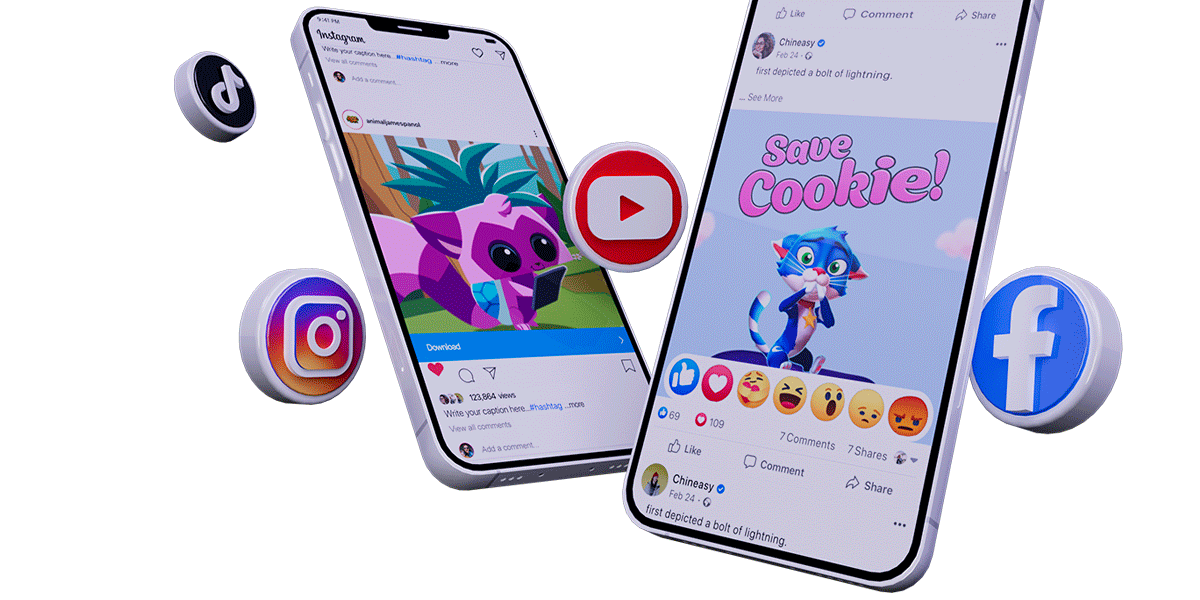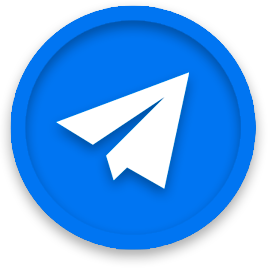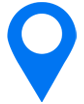App Previews: A complete guide to video on the iOS App Store
The right app store preview can help users learn more about your app and can increase your app’s conversion rate on the App Store.
This guide walks you through the basics of iOS App Previews – where and how they are displayed, Apple’s guidelines and the specifications of these videos. It also gives you advices and insights on how to produce an App Store video as well as how to measure the impact on your mobile marketing.
A QUICK DEFINITION OF APP STORE PREVIEWS
What Apple calls an “App Preview” is a video for your iOS app that you can upload on the App Store. App Store Preview videos display both in the App Store search results and on your Product Page (App Store listing) and as Apple puts it “they’re key in helping users discover and learn about your app”.
Note: when referring to “App Previews” across all our blog resources we are talking only about videos for the iOS App Store (not for other stores like the Google Play Store).
WHY SHOULD YOU CARE ABOUT APP STORE VIDEOS?
A quick visit to the App Store from your iOS device should give you the answer: videos are some of the most visible creative assets on the App Store for your app. They are a great way to go beyond still images (screenshots) and really show what your app is all about through video.
As a result, the right videos should increase your apps’ overall conversion rate and help you acquire more engaged users (even more so if you’re running Apple Search Ads) that already know which value your app brings to the table.
EXAMPLES OF VIDEOS FOR IOS APPS
To understand this guide it definitely helps to see some app video examples.
A great way to do that is of course to open the App Store from an iOS device (iPhone or iPad) and start searching for apps. Chances are you’ll see an App Store video on your very first search.
If you want to watch more app store video examples, head over to this page showing more of our App Preview examples.
A WORD ON APP STORE VIDEO GUIDELINES AND “EXPERIMENTING”
Apple defined app store video guidelines and iTunes specifications that app publishers are supposed to follow when producing their videos, mostly to ensure consistency between apps as well as to make sure App Store visitors don’t feel scammed on after they actually install the app.
The main points of these app store video guidelines are:
They need to be between 15s and 30s;
They are device-specific which means App Store Preview video resolutions change depending on the device (see below for more information);
They are supposed to be mostly based on captured footage.
App promo videos on the App Store are manually approved by Apple, which of course comes with subjectivity. When navigating the iOS App Store you might see videos that blatantly violate Apple’s guidelines or that have parts for which the video for your app got rejected.
We know, it’s not fair…
What you can do about this is get a clear understanding of the App Store video guidelines and specifications, so that you know when you are in the “grey area”. And no matter which risk you take when you “experiment”, have a back-up plan in case what you’re trying gets your video rejected.
WHAT ARE APP PREVIEW RESOLUTIONS?
As mentioned above, App Preview videos are device-specific: you need different resolutions for different devices.
Luckily they are not all completely different. You “just” need a video for all the “regular” iPhones (and iPhones plus), one for all the “iPhone X” (including the newest ones) and one for iPads.
Below are the App Preview video resolutions details.
App Preview resolutions for iPhone X (5.8-inch super retina display) and iPhone Xs Max / iPhone XR (6.5-inch super retina display):
Accepted Resolutions
886 x 1920 pixels for portrait orientation
1920 x 886 pixels for landscape orientation
Native Resolution: 2688 x 1242 pixels (19.5:9 aspect ratio)
App Preview resolutions for iPhone 5 (4-inch retina display), iPhone 6/7/8 (4.7-inch retina display) and iPhone 6 Plus / 7 Plus / 8 Plus (5.5-inch retina display):
Accepted Resolutions
1080 x 1920 pixels for portrait orientation
1920 x 1080 pixels for landscape orientation
Native Resolution: 2688 x 1242 pixels (19.5:9 aspect ratio)
App Preview resolutions for iPad / iPad Pro
Accepted Resolutions
1200 x 1600 pixels for portrait orientation
1600 x 1200 pixels for landscape orientation
It’s really the accepted resolutions that matter, the native resolutions are just for information.
We keep this section updated, but and if you want to double check andfor additional App Preview specifications here is the corresponding Apple resource.
DIFFERENCES BETWEEN VIDEO ON THE IOS APP STORE AND PROMO VIDEOS ON THE GOOGLE PLAY STORE
The first step to producing performing video creatives is for you to have a clear understanding of where and how they are displayed to the potential user.
This is true for the app stores as well.
There are some fundamental differences in app store video creatives between the iOS App Store and the Google Play Store, even though the role of video on both stores is essentially the same: “educating” potential users and getting them to download the app.
By reading the article linked below you’ll learn and see examples that illustrate:
The differences between search results on the iOS App Store and on the Play Store, and that video is currently shown more on the iOS App Store;
The differences between product pages (app store listings), and how you can have several videos on the iOS App Store.
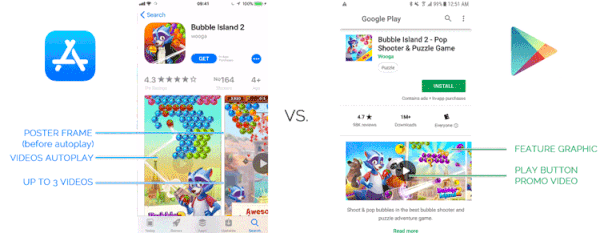
Because of these differences, you’ll see that there are some important things to keep in mind when creating your videos for the App Store:
They are what Apple calls “device-specific”, so you’ll need different videos for different devices (unless they have resolutions that are proportional). The App Preview size and resolution for an iPhone X is different than the App Preview size for an iPad.
They have to follow Apple’s guidelines and specifications. Therefore their length and content is restricted.
READ MORE:
Differences between video on the iOS App Store and the Google Play Store
IOS 11 APP VIDEOS: WHAT CHANGES, BEST PRACTICES AND EXAMPLES
We published a thorough article right after the announcement of the latest iOS update which details what iOS 11 changed when it comes to App Preview videos.
A lot remains the same with iOS 11:
They are still device-specific – and this now means new App Preview sizes and an iPhone X app preview too;
The length of should still be between 15s and 30s;
You still need an app update to change your videos;
They are still supposed to be mostly based on captured footage (screen recordings of your app).
BUT the new OS also brings a lot of exciting changes:
They now autoplay on mute, both on the Product Page and in the Search Results – this is a significant change that should be leveraged by app publishers;
You can now have up to 3 videos on the App Store
You can now localize your videos
Apple seems to get a little more flexible with the guidelines, and also encourages using text/copy in your video (since the videos autoplay on mute)
Make sure you read this article to have a better understanding of all these changes regarding creating an app promo video for the App Store
READ MORE:
iOS 11 App Previews – Learn all about the new videos on the App Store
81% OF THE TOP 100 FREE GAME US HAVE AT LEAST 1 VIDEO ON THE APP STORE
As you can see below the vast majority of the top free games (and even the top paid games) have at least 1 video.
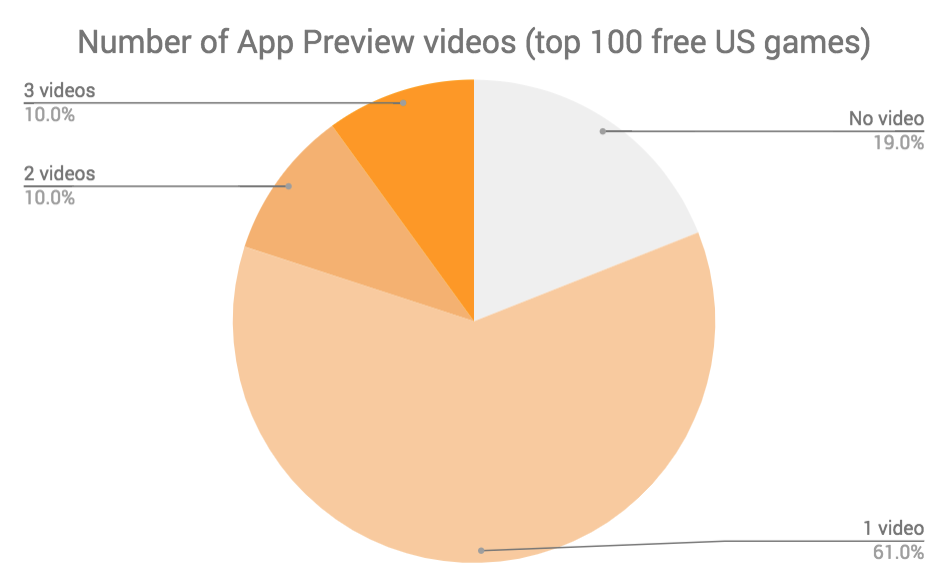
App Preview Videos for games are a must to showcase the gameplay in the best way possible. And StoreMaven shared that users engaging with video are up to 3 times as likely to download your app!
When creating your game’s App Store video(s) there are several things you should consider:
Orientation – having the same orientation as your game is the default, however hybrid listings (different orientation for video and for screenshots) can have their advantages as well;
Duration – although most videos are between 25 and 30 seconds, because the average view rate is estimated between 4 and 12 seconds it is best to try and stay on the shorter side;
Copy – this depends mostly on the type of games. We recommend copy because the videos autoplay in mute however most hyper casual games do not use text;
Gameplay vs. animation – we recommend a healthy balance.
We analyzed data from AppTweak of the Top 200 free games an beyond so you could get a sense of how other game publishers are tackling App Previews for their games.
READ MORE:
How to Create the Best Mobile Game App Preview Videos
CREATING THE TROPICATS APP PREVIEWS WITH WOOGA (AND WHICH ONE PERFORMED BEST)
So what is the process you should use when producing your videos, to ensure that your team is on the same page and aim to create a video that performs well?
In this “customer story” we detail the work with did with the Wooga team to create 3 different App Preview videos for their Tropicats mobile game.
We give you a look behind the scenes from their initial request to brainstorming, coming up with concepts while navigating Apple’s guideline as well fine-tuning the scripts and actually producing the videos (you’ll see the App Preview examples).
Finally, we show you how Wooga ran a split-test using Splitmetrics to get a sense of which version of the 3 App Store Preview videos created performs best.
READ MORE:
Creating the Tropicats App Previews with Wooga (and which one performed best)
APP PREVIEWS CAN BE LEVERAGED FOR PRE-ORDER APPS
With Apple Pre-order, you can make your app available for pre-order during pre-launch.
Using Pre-Order can lead to thousands of downloads the day your app is actually released: it downloads automatically on the devices of people that have preordered it.
It can even help you with App Store Optimization and allow your app to get ranked for specific keywords before launch.
Last but not least, because it is still not used a lot by app publishers it helps you get on Apple’s radar for a feature!
Needless to say: since people can’t download your app just yet when it’s in Pre-Order, you want a killer Product Page!
And this is where a high-converting app video goes a long way.
READ MORE:
How to leverage Apple Pre-Order for your iOS app launch
APP PREVIEWS CAN DISPLAY IN YOUR APPLE SEARCH ADS
It’s interesting to note that an App Store Preview video can be displayed to users in your Apple Search Ads, just like it is displayed in the search results.
Initially you had no control over this. Apple would show either a “text ad” (app icon, app name, app subtitle, ratings, text description) or a “creative ad” (same layout as organic search results: app icon, app name, app subtitle, ratings, App Preview and/or screenshots).
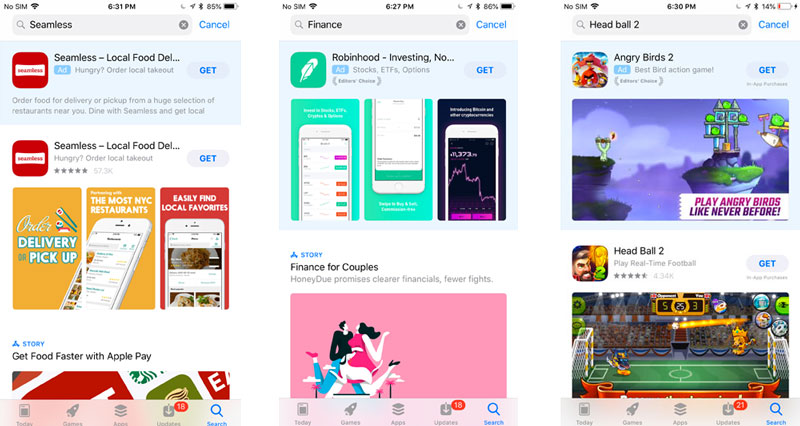
With the introduction of Creative Sets for Apple Search Ads, you can now select specific App Store assets to create Search Ads optimized for different audiences and/or keyword groups. Pretty powerful stuff.
To optimize the creatives for your Apple Search Ads (and potentially your “organic” listing as well) it’s important to understand well how different combinations of screenshots and videos (and their orientations) are displayed. For this, it helps a lot to see app video examples in the App Store environment.
This is how you can know which screenshots or videos you could add with minimal disruption to your organic listing until specific combinations are proving themselves.
READ MORE:
Apple Search Ads Creative Sets best practices and optimization examples
LANDSCAPE APP PREVIEWS: PROS AND CONS
Apple has been approving landscape videos for portrait apps (or landscape apps with portrait screenshots). These videos can take the full width in the search results and are in the “A Closer Look” section on the product page.
We get a lot of questions from clients and partners regarding how these videos are displayed, getting these videos approved, but also what are the pros and cons of landscape App Previews with portrait screenshots. Not many people realize how they can be leveraged for Apple Search Ads either.
We share what you need to know to assess if they can help your app’s conversion and are worth testing. We also explain how you can go about testing them.
READ MORE:
Why create (or not) Landscape App Previews with Portrait Screenshots
HOW TO MAKE AN APPLE TV APP PREVIEW VIDEO
Since the videos are device-specific, if you want to create a Preview for your tvOS app then you have to produce a different video.
And this is not only because the resolution might be different, but also because your tvOS app most likely has different features and/or user experience than your iOS App.
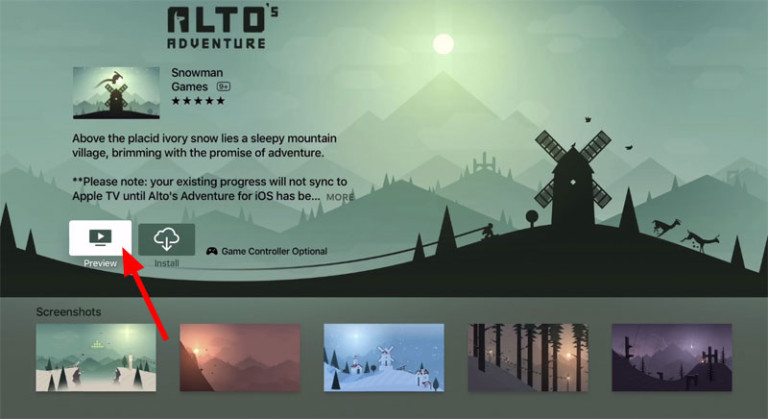
In this post we give you the technical specifications, tools and advices to create your Apple TV App Preview.
READ MORE:
How to Make Your First Apple TV App Preview Video
HOW TO UPLOAD VIDEOS TO ITUNES CONNECT
When and how to upload your videos
The first thing to know is that you can upload an App Preview only when your app status is editable. Just like for the rest of your app metadata.
So make sure to plan the production of your app promo video on the App Store accordingly, so you have it sufficiently soon enough before your app update (or launch).
To actually upload your App Previews to iTunes Connect, it is pretty straightforward.
Select the platform version and language in iTunes Connect, then drag and drop your App Previews.
By default iTunes connect automatically generates scaled images for lower resolution, but you can upload your own if you choose to.
Choosing the right poster frame
This is a step that is often overlook, especially since iOS 11 and autoplay videos.
The poster frame is a frame/image of the video that Apple uses as video thumbnail:
Before the video autoplays (for a split second, or more for slow connections)
When a competitor’s video (above or below in the search results) is playing
For all users that turned off video autoplay in their phone settings
For users that enabled “Low Power Mode” and currently have low battery (it disables autoplay)
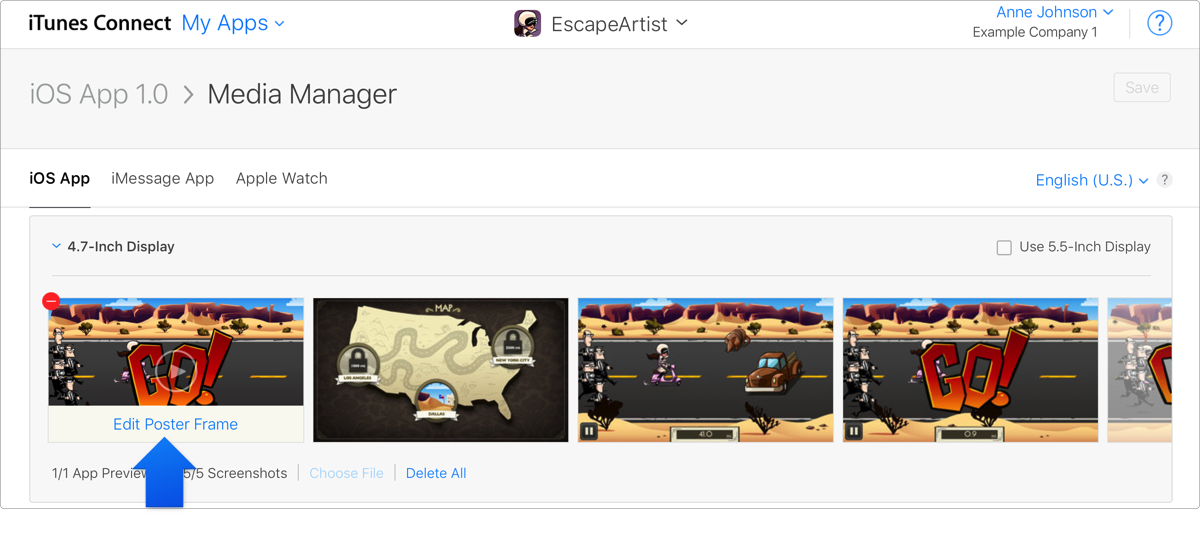
Source: Apple
It is therefore not something you want to overlook.
This frame needs to be planned ahead to make sure it fits nicely with the app’s screenshots and emphasizes the right things. If the screenshots are changed (and therefore the value propositions put forward), the poster frame might need to be adjusted.
Once your video is uploaded on iTunes Connect, here is how to choose your App Preview poster frame.
Once everything is ready, submit your app for review!
READ MORE:
Everything you need to know about App Preview Poster Frames
HOW TO MEASURE THE IMPACT OF IOS APP STORE PREVIEWS (OR ANY OTHER CHANGE)
A/B testing with a 3rd party tool
Before implementing a change like a new video, an updated icon or screenshots “live on the iOS App Store”, you might want to run an A/B test to make sure that it is actually going to help your conversion rate.
As mentioned, the end goal of this kind of changes is to increase the number of visitors who download your app. So the idea behind A/B testing a change is to find which version (A or B) increases your conversion rate the most, so you can implement it on the App Store.
Because there is no A/B testing tool in iTunes Connect you need to do this using a 3rd party tool like Splitmetrics.
In this article we give you examples of things you can test, how to come up with the best possible tests and how to run your A/B tests with Splitmetrics to increase your conversion rate.
READ MORE:
Double Your App Conversion Rate with App A/B Testing
Doing a pre-post analysis for App Store Optimization with iTunes Connect App Analytics
There is no A/B testing tool in iTunes Connect.
Using a 3rd party tool is very interesting but it does require investing in a new tool. So how can you measure the impact of a change on your App Store listing for free?
The answer is to run what we call a pre-post analysis: comparing your app’s click-through rate and conversion rates before and after the change.
This step-by-step guide starts from Apple App Analytics definitions and then explains how to set up your analysis to get the most relevant results possible. This means which testing period and which metrics (CTR and CVR) you want to calculate.
You can also download our Pre-Post Analysis Spreadsheet that you can use to save time when calculating your CTR/CVR and measuring the impact of an ASO change.
And of course we explain in details how you calculate each metric, how you can filter results for relevancy and ultimately be confident in analyzing results.
READ MORE:
The step-by-step guide to pre-post analysis for ASO with iTunes Connect App Analytics
App Preview videos can help you get more engaged users as well as improve your user acquisition with Apple Search Ads, and there are a number of best practices to follow to attain this goal.
It all starts by really understanding how these videos are displayed to App Store visitors.
You then need to find how to present your app in its best light while still getting your video approved by Apple. And we can help with both the conceptual phase and the app store preview production!